🤔 用docker-compose管理postgres
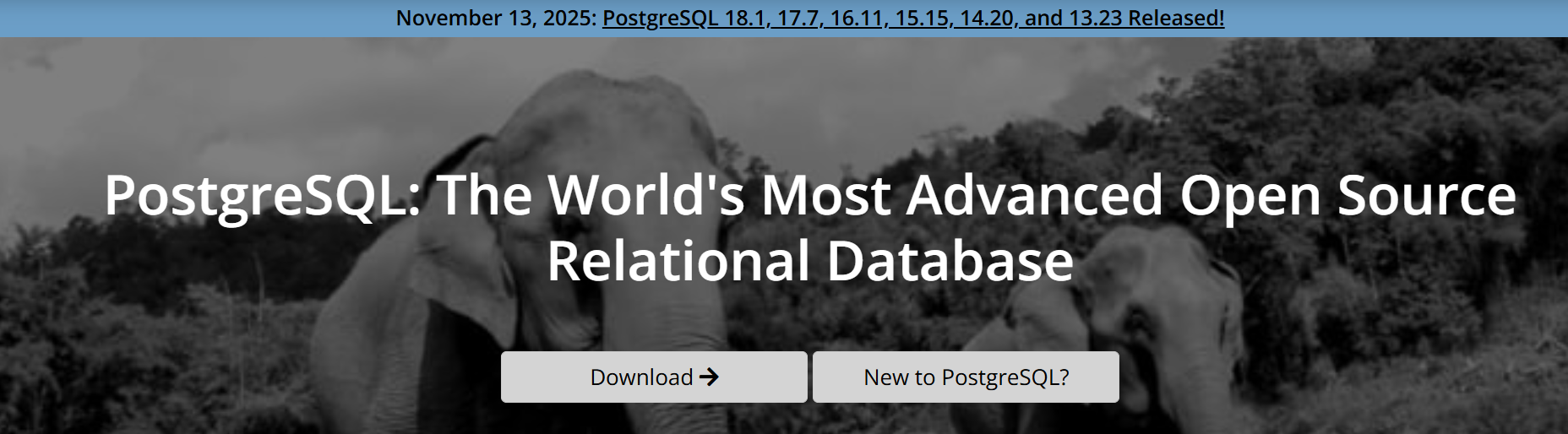
Docker 提供了 docker-compose 工具,它使得开发者能够通过一个简单的 YAML 文件来定义和管理多个容器化应用。docker-compose 不仅可以简化单个服务的配置,还能轻松处理多个相互依赖的服务,如数据库、缓存服务器和应用程序服务器等.Docker技术在PostgreSQL数据库部署中的应用与探究
在开发环境使用 Docker Compose 部署 PostgreSQL,让开发环境搭建从"几小时的折腾"变成"一分钟启动",保持不同开发环境的数据隔离和开发协作一致性。使用docker-compose 部署 PostgreSQL + 应用 的架构,核心优势在于简化环境一致性、降低部署复杂度、增强可扩展性。PostgreSQL: The world's most advanced open source database
本文将演示如何在开发环境,容器化部署Postgres:
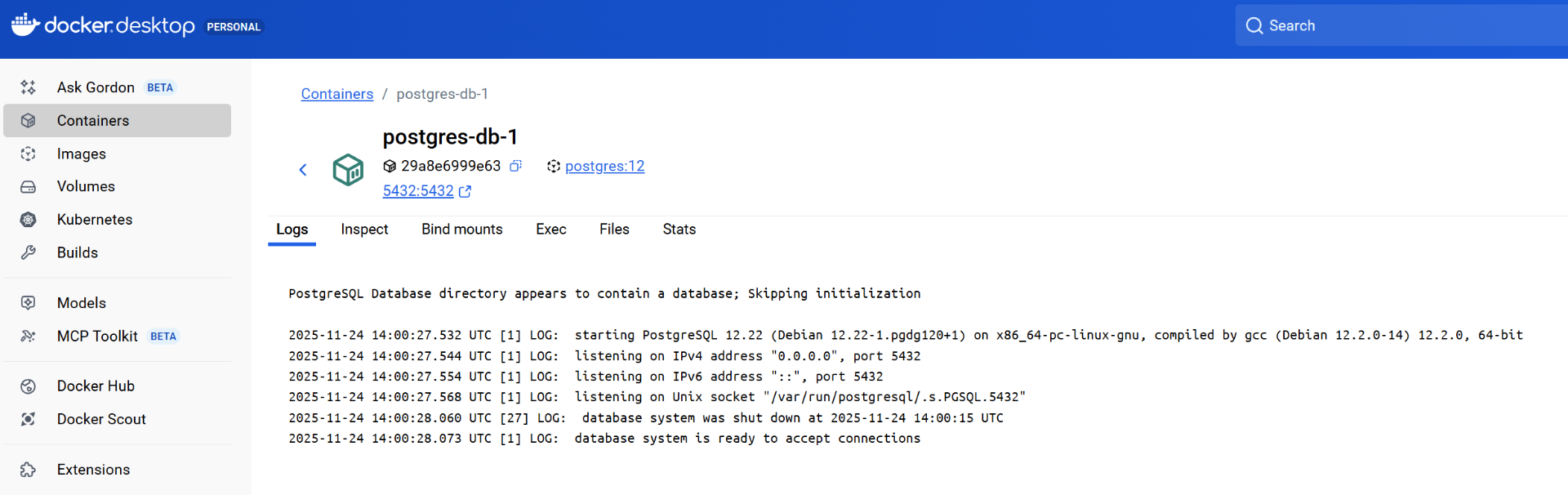
应用开发和postgres使用示意图
执行 docker-compose up -d 一键启动所有服务,docker-compose down 一键停止并清理,极大简化开发、测试环境的搭建流程。以下是后端应用和postgres连接的拓扑关系示意图:使用端口5432即可连接到postgres.
graph TB
subgraph "主机环境 Host Machine"
subgraph "Docker 容器 Docker Container"
PG[("PostgreSQL 12<br/>服务名: db<br/>主机名: pg.local")]
PG_DATA[("数据卷<br/>/var/lib/postgresql/data")]
end
HOST_DATA[("主机存储<br/>./postgres/pgdata_all")]
HOST_PORT["主机端口<br/>5432"]
end
subgraph "后端服务 Backend Services"
APP1["应用服务 1<br/>Backend App"]
APP2["应用服务 2<br/>Backend App"]
APP3["应用服务 N<br/>Backend App"]
end
subgraph "数据库配置 DB Config"
CONFIG["连接配置<br/>---<br/>Host: localhost/pg.local<br/>Port: 5432<br/>User: service<br/>Password: service<br/>Max Connections: 10000"]
end
ENV[".env 文件<br/>环境变量"]
%% 数据流
PG_DATA -.->|数据持久化| HOST_DATA
HOST_PORT -->|端口映射<br/>5432:5432| PG
ENV -.->|环境变量注入| PG
%% 连接关系
APP1 -->|"TCP/IP 连接<br/>postgres://service:service@localhost:5432/dbname"| HOST_PORT
APP2 -->|"TCP/IP 连接<br/>postgres://service:service@localhost:5432/dbname"| HOST_PORT
APP3 -->|"TCP/IP 连接<br/>postgres://service:service@localhost:5432/dbname"| HOST_PORT
CONFIG -.->|配置参考| APP1
CONFIG -.->|配置参考| APP2
CONFIG -.->|配置参考| APP3
style PG fill:#336791,color:#fff
style HOST_DATA fill:#e8f4f8
style PG_DATA fill:#e8f4f8
style CONFIG fill:#fff4e6
style ENV fill:#f0f0f0
部署postgres的yaml参数和配置说明
部署postgres配置的docker-compose.yaml
---
# This docker compose file is used for developer to setup
# dev enironment quickly. Only local machine with
# docker and docker-compose is required.
version: '3.3'
services:
db:
image: postgres:12
restart: always
volumes:
# notice: all the db data are located in /root/pgdata
- ./postgres/pgdata_all:/var/lib/postgresql/data
environment:
- POSTGRES_USER=service
- POSTGRES_PASSWORD=service
command: ["postgres", "-c", "max_connections=10000"]
env_file:
- .env
expose:
- 5432
ports:
- "5432:5432"
networks:
- platform-common-net
hostname: pg.local
networks:
platform-common-net:
external: true
参数详细说明
关键参数配置:版本和启动命令
- image指定镜像postgres:12✅
- 必需restart重启策略always⭐
- 推荐volumes数据持久化./data:/var/lib/postgresql/data⭐
- 推荐environment环境变量POSTGRES_USER=service⭐
- 推荐command自定义命令["postgres", "-c", "max_connections=10000"]
- 可选env_file环境变量文件.env
数据持久化: 宿主机和容器映射
- ./postgres/pgdata_all:/var/lib/postgresql/data
作用:数据持久化挂载
- 左侧:主机目录
./postgres/pgdata_all(相对于 docker-compose.yml) - 右侧:容器内 PostgreSQL 数据目录
- 效果:容器删除后数据不丢失
主机 容器
./postgres/pgdata_all ←→ /var/lib/postgresql/data
├── base/ ├── base/ (数据库文件)
├── global/ ├── global/ (全局数据)
├── pg_wal/ ├── pg_wal/ (事务日志)
└── postgresql.conf └── postgresql.conf
环境变量配置:env_file: - .env
从外部文件加载环境变量,读取 .env 文件中的变量
# 数据库配置
POSTGRES_DB=myapp_dev
POSTGRES_INITDB_ARGS=--encoding=UTF8 --locale=en_US.utf8
# 时区设置
TZ=Asia/Shanghai
# 其他配置
PGDATA=/var/lib/postgresql/data
配置信息示意图
graph TB
subgraph CONFIG["📄 docker-compose.yml"]
VERSION["version: '3.3'<br/>指定配置版本"]
SERVICES["services:<br/>定义服务列表"]
end
subgraph DB_SERVICE["🐘 db 服务配置"]
IMAGE["image: postgres:12<br/>使用 PostgreSQL 12 镜像"]
RESTART["restart: always<br/>自动重启策略"]
VOLUMES["volumes:<br/>./postgres/pgdata_all<br/>↕️<br/>/var/lib/postgresql/data"]
ENV["environment:<br/>• POSTGRES_USER=service<br/>• POSTGRES_PASSWORD=service"]
COMMAND["command:<br/>max_connections=10000"]
ENV_FILE[".env 文件<br/>额外环境变量"]
EXPOSE["expose: 5432<br/>内部端口声明"]
PORTS["ports: 5432:5432<br/>主机端口映射"]
HOSTNAME["hostname: pg.local<br/>容器主机名"]
end
subgraph RUNTIME["🚀 运行时效果"]
CONTAINER["Docker 容器<br/>━━━━━━━━━━<br/>名称: db<br/>主机名: pg.local"]
DATA_PERSIST["💾 数据持久化<br/>容器删除数据不丢失"]
NETWORK_ACCESS["🌐 网络访问<br/>• 内部: db:5432<br/>• 外部: localhost:5432"]
AUTO_RESTART["🔄 自动恢复<br/>崩溃后自动重启"]
HIGH_CONN["⚡ 高并发支持<br/>最多 10000 连接"]
end
VERSION --> SERVICES
SERVICES --> DB_SERVICE
IMAGE --> CONTAINER
RESTART --> AUTO_RESTART
VOLUMES --> DATA_PERSIST
ENV --> CONTAINER
COMMAND --> HIGH_CONN
ENV_FILE --> CONTAINER
EXPOSE --> NETWORK_ACCESS
PORTS --> NETWORK_ACCESS
HOSTNAME --> CONTAINER
style CONFIG fill:#f0f4f8,stroke:#495057,stroke-width:2px
style DB_SERVICE fill:#e7f5ff,stroke:#1971c2,stroke-width:2px
style RUNTIME fill:#d3f9d8,stroke:#2f9e44,stroke-width:2px
style VERSION fill:#e9ecef,stroke:#868e96
style SERVICES fill:#e9ecef,stroke:#868e96
style IMAGE fill:#a5d8ff,stroke:#339af0
style RESTART fill:#ffc9c9,stroke:#e03131
style VOLUMES fill:#b2f2bb,stroke:#37b24d
style ENV fill:#ffd43b,stroke:#fab005
style COMMAND fill:#ffa8a8,stroke:#f03e3e
style ENV_FILE fill:#ffd43b,stroke:#fab005
style EXPOSE fill:#d0bfff,stroke:#7950f2
style PORTS fill:#d0bfff,stroke:#7950f2
style HOSTNAME fill:#c5f6fa,stroke:#15aabf
style CONTAINER fill:#74c0fc,stroke:#1864ab
style DATA_PERSIST fill:#8ce99a,stroke:#2b8a3e
style NETWORK_ACCESS fill:#b197fc,stroke:#6741d9
style AUTO_RESTART fill:#ff8787,stroke:#c92a2a
style HIGH_CONN fill:#ffa94d,stroke:#e8590c


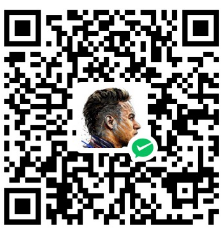

评论区